Over the past year, one of the most requested features has been calendar integration for VRBO and HomeAway. The request usually varies in style, but the end result is always something like "I hate doing double entry. Can't you keep my VRBO up to date?!" Until now, our reply has always been "Sorry, but no."
Today our answer changes to "Sure, no problem!" OwnerRez can now keep your calendar up to date if you have a listing on any of these websites:

There are dozens of other lesser-known vendors that will also be updated because they integrate with the same technology.
How Does It Work?
All websites within the HomeAway family (VRBO, HomeAway, VacationRentals, etc) use a single calendar technology called "HomeAway Connect" which was formerly known as Renters.org. At the HomeAway Connect website you can read more about the unified calendar that is used on your listing across all HomeAway websites.
If you have a listing on any HomeAway website, a HomeAway Connect calendar exists for you. Under the covers, VRBO and all other HomeAway websites use it so that listings remain in sync for owners that have listings on multiple HomeAway websites.
It is this HomeAway Connect account that we integrate with. All you have to do is enter your email address and password that you login to HomeAway Connect with and the Property ID that you want to sync to your OwnerRez property.
Open one of your properties in OwnerRez and click on the Calendar Sync tab. You'll notice a new sync for HomeAway Connect.

Click the "Set Up Now" button and you'll get a page that will ask you for your HomeAway Connect info. Again, this is the email address and password that you use to login to HomeAway Connect. The Property ID is the number listed in your HomeAway Connect account after you've logged in. I'll talk about how to find this information later on.

You'll notice an option for testing the settings. By selecting that option, we take a few seconds to check the HomeAway Connect website before saving your information. That ensures that you've entered everything correctly.
Once activated, the Calendar Syncs page will show it as successfully running.
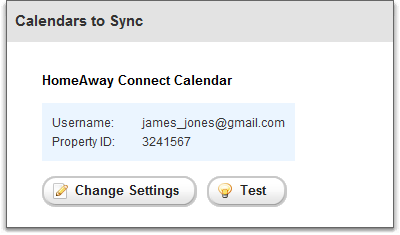
Under the covers, our system will begin verifying all your existing bookings and updating your HomeAway Connect calendar as needed. Every time you change your sync settings, we do the verification process all over again. The verification process only checks bookings from the current month forward so if you add the sync today, only bookings from June 1 forward will be added or updated.
Our synchronization process runs in "near real time". In other words, when you add, update or delete/cancel a booking in OwnerRez, the changes are reflected on your HomeAway Connect calendar within minutes. Many vendors only do synchronization once per day or even once per week. We've architected a solution that keeps your listings accurate as you make changes. The longest it should ever take for your OwnerRez changes to appear on your HomeAway Connect calendar is about 10 minutes.
What is the Property ID and How Do I Find It?
The "Property ID" that we ask you to supply is the one that HomeAway Connect assigns when you create an account with them or add a new listing to the same account. Each HomeAway connect account can have multiple listings so it's important that we know which one you want to sync.
Login to the HomeAway Connect website. Once inside, you'll see your property listings on the "Member Home" page.

Immediately under the title of each property listing, a "Property ID" will be displayed. That numeric value is what we need in order to keep the calendar for that property listing up to date.
If you use the public year view for your HomeAway Connect calendar, you can also see the Property ID in the URL.

I Only use VRBO - I Don't Have a HomeAway Connect Account!
VRBO.com uses the same calendar technology under the covers. Even though you may have never logged into HomeAway Connect, an account exists there for you if you have a listing on VRBO.com.
In order to use this new sync, you'll need to create a HomeAway Connect account which should only take a few minutes. First, go to the HomeAway Connect website and register for a new account. Once you have done that, you'll need to find the current HomeAway Connect Property ID being used by your VRBO listing and ask HomeAway Connect to link it to the new account you just registered.
Login to your VRBO listing and click on "Edit Listing". Then click the "Availability" tab. This will open a calendar for you to edit. At the top of the calendar, you'll see some text showing what websites are linked to this account. In that text, you should see "HomeAway Connect: " with a numeric value next to it. That numeric value is the HomeAway Connect Property ID for your listing.

You'll need to send an email to VRBO or HomeAway Connect, asking them to make that Property ID show up in your new HomeAway Connect account so that you can manage it there.
As confusing as this might all sound, the bottom line is this: you must have access to a HomeAway Connect account in order for OwnerRez to keep your bookings up to date on VRBO and HomeAway websites. The HomeAway support personnel are very helpful and will generally put you on the correct path if you explain what you need. Simply tell them that you want to use HomeAway Connect to manage your VRBO calendar and they'll help smooth things out behind the scenes.
We know that a lot of OwnerRez users have been waiting for this integration for quite some time. We've purposefully held off implementing it until we were sure we had a solution that met our standards - clean, stable and scalable - and that's exactly what we've released. If you encounter problems using this new calendar sync, do let us know. We'll be monitoring it closely for a few weeks and making adjustments as needed.




