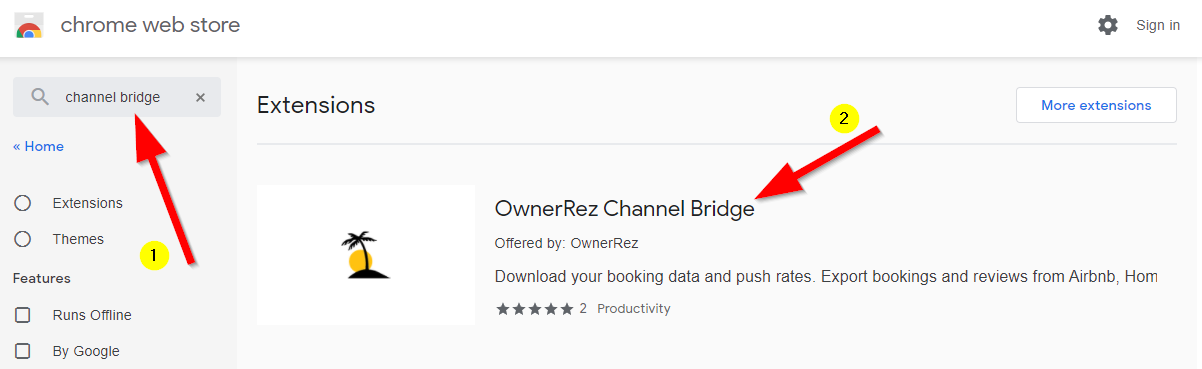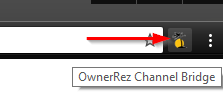We've created a tool called "OwnerRez Channel Bridge" which is a Chrome browser extension that gives you extra functionality when working with listing sites. Read about it in our Channel Bridge Overview article.
But how do you install and use it? This article covers where to go and what buttons to press to get started with OwnerRez Channel Bridge.
Finding The Extension
The OwnerRez Channel Bridge extension can be installed directly from the Chrome Web Store by clicking the following button:
Install Channel Bridge from the Chrome Web Store
If for some reason that link doesn't work, go to the Chrome Web Store and search for "Channel Bridge" or "OwnerRez". You must use the Chrome browser to get this extension. It will not work in Internet Explorer or Firefox.
Installing and Using The Extension
When you search in the Chrome Store by typing Channel Bridge, you should see the screen below. When you've found the extension in the Chrome Web Store, click on "OwnerRez Channel Bridge" to open the extension details.
This will take you to a page which shows you screenshots of the tool in action, how many other people use it, reviews and so on.
After the extension details opens, click the Add To Chrome button at the top right of the extension.
After a minute of churning, Chrome will notify you that it's installed and you'll notice a new button in your browser showing the OwnerRez palm tree icon.
That's it! It's fully installed. Then, to make sure you can always see it, click on the puzzle piece in the upper, right corner of your screen:
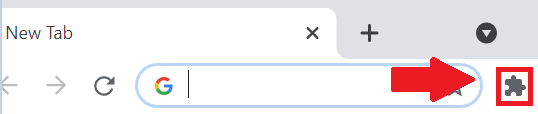 In the next box, click on the "Pin" next to OwnerRez Channel Bridge to pin it to your screen:
In the next box, click on the "Pin" next to OwnerRez Channel Bridge to pin it to your screen:

Ready to run Channel Bridge? Just click that icon with the Palm tree & sun and the Channel Bridge screen will open and you'll be ready to go.
The Channel Bridge plugin offers options of what information you want it to get - bookings or reviews, from the various listing channel sites. You can only get one category at a time, but you can come back as many times as needed to collect everything. Click the appropriate "Download" button to start the process.
The data Channel Bridge collects is not automatically imported into OwnerRez. Instead, it's written into an Excel file that your browser downloads. This is helpful for debugging if there's a problem - you can send us the Excel file in an email and we can take a look.
To import a downloaded Channel Bridge file containing booking information, go to Settings > Channel Bridge > Channel Bridge Import button at the far right > follow the instructions to select and import the file.
To import a downloaded Channel Bridge file containing reviews, go to CRM > Reviews > Import button at the far right > follow the instructions to select and import the file.