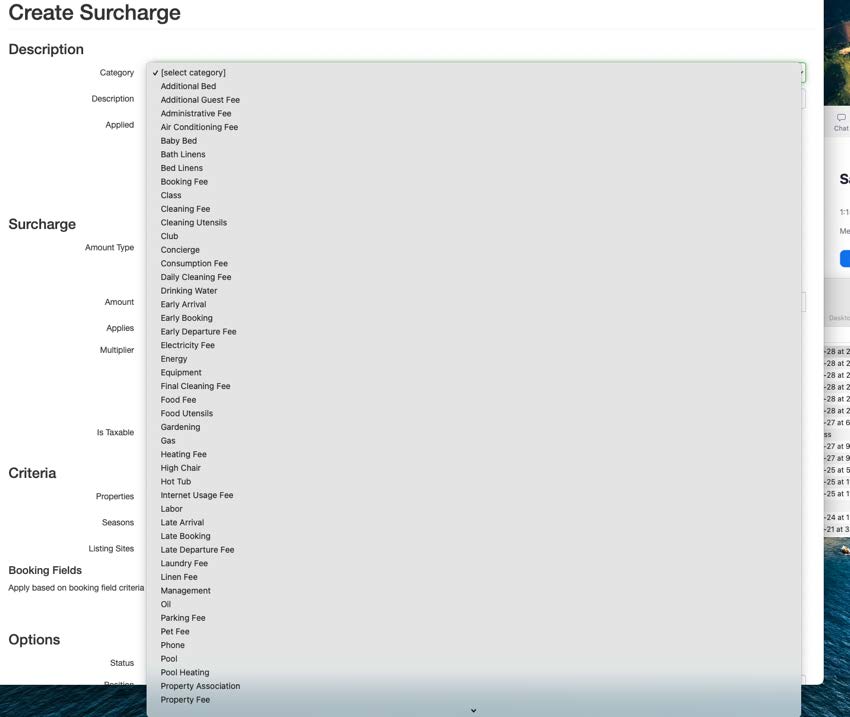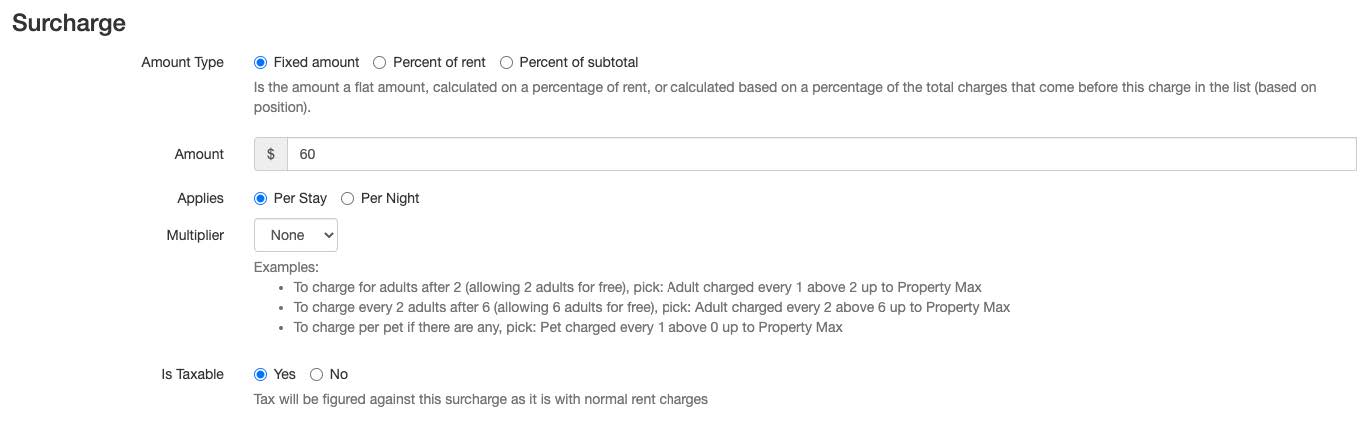Safely offers to OwnerRez clients the ability to purchase primary insurance that covers all damages, liability, and any guest-caused incidents arising from a vacation rental operation.
It is often challenging to properly insure a vacation rental property. Most ordinary homeowners' policies do not include commercial use and will not cover claims arising from any rental operation. At the same time, commercial insurance often does not cover property zoned as residential, as most houses are, or if it does, it is extremely expensive.
- As the primary insurance, any covered incident will be fully resolved by Safely, without the involvement of any regular homeowner's insurance policy you may have, which might lead to cancellation of coverage.
- Safely covers not just traditional accidental damage by guests but also intentional damage by guests.
- Safely coverage also includes injury and liability. For instance, if a deck collapses and guests are injured, their medical claims would be covered.
- Each individual booking is automatically issued its own Safely policy, so you do not pay for coverage when there are no guests renting the property.
- Guest screening is included with every policy to ensure you know who's staying in your homes.
By choosing Safely coverage for your rental property, you protect yourself from a denied claim by conventional homeowners insurance, or from the booking channels.
- Steps for Integration
- Add the Safely Trust & Safety Fee
- Update Your Rental Agreement
- How to Export Reservation & Property Lists
- What Data is Transmitted
Steps for Integration
1. Visit https://join.safely.com/home/ownerrez
2. Click “Authorize Connection to OwnerRez”.
3. Click “Authorize Safely".
Add the Safely Trust & Safety Fee
1. Navigate to Settings > Pricing > Surcharges.
2. Click on the + Create Surcharge button.
4. Select your Category (typically Management, Property, or Administrative Fee).
For this fee to pass over to Airbnb, it must be categorized as a Resort Fee, Management Fee, or Community/Property Association fee, and must be the only fee of that category.
This surcharge will be included in rent charges, not displayed separately on Airbnb.
This is part of Airbnb's surcharge restrictions which you can find here.
5. Update the description to “Safely Trust & Safety Fee” and check “Automatically”.
6. Select “Fixed amount” and either “Per Stay” or “Per Night.” Choose your tax option based on your jurisdiction.
7. Select your Property, Seasons (always “All”), and Listing Sites conditions.
a. If you are setting up a fee for Airbnb, select + Add Condition > Listing Site is One Of “Airbnb.”
b. If you are setting up your non-Airbnb fee, select + Add Condition > Listing Site is Anything But “Airbnb.”
8. Under Options, select “Active” for the status (default), and “Autogenerate” for the description.
9. Select your Expense & Commission settings (if applicable) and click Save.
Update Your Rental Agreement
1. Navigate to Settings > Branding & Legal > Legal Agreements.
2. Click the dropdown menu next to your agreement and select Edit this agreement.
3. Update the body of your rental agreement with the language below.
a. For guest screenings you must add the following language:
GUEST VERIFICATION: I give permission to SafelyStay, Inc., to verify my identity, and check criminal databases in order to confirm my reservation. Complete terms regarding Safely’s guest verification can be found at www.safely.com/terms. You may receive an email from Concierge@Safely.com to complete your screening. Please check your spam inbox for this email, and contact Safely at Concierge@Safely.com, or go to www.Safely.com, if you have any questions.
b. Reach out to your Safely Onboarding Specialist for Trust & Safety Language, which is customized for your Safely Policy.
4. Once updated, click Save.
How to Export Reservation & Property Lists
1. Property List
a. If needed, you can export your Property List here: https://app.ownerrez.com/imports/excel/propertyexport
2. Reservation List
a. If you need to export a reservation list, ask your Safely Onboarding specialist to email OwnerRez and copy you on the thread. Reply to that thread confirming it is ok for OwnerRez to send a list of your reservations to them.