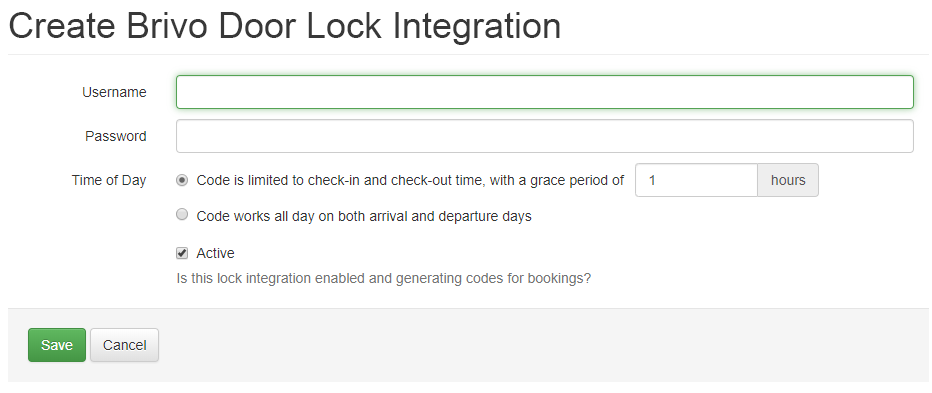Brivo Vacation Rental with keyless entry delivers security and convenience to improve property management, increase revenue and create seamless guest experiences. OwnerRez can automatically integrate codes for your Brivo door locks. Each time a booking is created, OwnerRez will automatically obtain the door lock code without you lifting a finger! If the booking moves properties or changes dates, a new code is obtained so that the guest will always be sent a valid code for their stay.
It has been reported that if an Airbnb guest requests a checkin/checkout time that is outside of your Brivo connected property's rules, they will not be allowed to do an instant-book. Rather, the system will treat their booking as request-to-book or as a quotable booking request, which you can either accept or decline as you wish in OwnerRez.
However, if users don't happen to notice the non-standard checkin/checkout time, the booking will go through with the requested non-standard checkin/checkout times.
If you want to use Brivo door locks, all the details are below.
- Setting Up the Integration
- Code Generation and Capabilities
- Changing Channel Managers
- List of supported devices
- De-integration
Setting Up the Integration
To get started, go to Settings > Door Locks then click the Brivo button to connect to the door lock you have.
The next screen allows you to configure the credentials for communicating with Brivo's servers. They only require a username and password. This is NOT an OwnerRez credential, it is the username and password you used to set up your Brivo account in accordance with the user's documentation that came with your lock.
By default, codes are limited to the specific check-in/check-out times of the booking with a 1 hour grace period. You can alter the grace period, turn it off, or make the code work all day. We recommend at least some grace period, and we recommend caution before turning it off. If there's no grace period, the system will create codes that limit the guest to the exact times of their booking based on the check-in/out times on their booking or property. While this may seem good at first, keep in mind that it means the guest will not be able to get in if the time on the lock is slightly different then expected. For instance, you could have Daylight Savings Time not configured on one side or the other. Another example is where the guest checks out a few minutes late and, after carrying items out to their car, can no longer get back inside the property.
Once the record is created, you will see a page showing the integration and a Property Mapping section. Note that individual locks are not mapped to properties, instead you map on a site by site basis.
Click the Change button on the Property Mapping and select which device to use for which property.
It is not necessary to select a lock for every property. You may have properties that do not have a lock installed - leave those blank. If blank, OwnerRez will consider that property to not have a lock and no code generation will occur for bookings at those properties. You may also have locks of different types at different properties -- in that case you can set up lock integrations of different types and map them to the correct properties
Make sure you check off "Send contact email and phone to Brivo" in your door lock settings. If this is not checked, Brivo will not receive the necessary data to send out door codes.
Code Generation and Capabilities
Now that you have lock integration configured, let's look at your bookings and the code generation side.
Format: 6 digit codes are generated automatically by the lock based on stay dates
Setting Codes: You can set any code you want to override the auto generated code. You can choose to let Brivo generate the code, use the guest's phone number, or generate a manual code.
Updating Dates: Brivo allows you to modify the dates for a given code. If you change the dates for a booking, it is not necessary to generate a new code.
Canceling Codes: Brivo does support canceling codes and they will be automatically canceled when a booking is canceled
Multiple Locks on one Booking: Brivo can program codes for individual locks.
Codes will be automatically generated for new bookings. You can manually generate codes for existing bookings for a single booking or update many bookings at once by using our batch update tool.
Changing Channel Managers
If you have previously used a different channel manager with Brivo and are transitioning to OwnerRez, the Brivo server will generate new codes as required for your bookings as recorded in OwnerRez. Any previously generated codes will not be disabled - so, either set will work.
List of supported devices:
- Yale Z wave locks**
- Schlage Z wave locks
- Kwikset Z wave locks
- Honeywell T6 Z Wave**
- Go Control Garage Door Z wave
- Leviton and GE/Jasco Z wave lighting controls
- Fortrezz, Sensative Strip, and Aeotec sensors
De-integration
All devices can work independently of Brivo, but each one operates a little differently. Check the user manual for the current devices (locks, thermostats, etc.) for instructions on how to deactivate them. The model numbers should be on the back of the devices.
Users need to give their Brivo representative at least 30 days notice that they want to cancel their account.