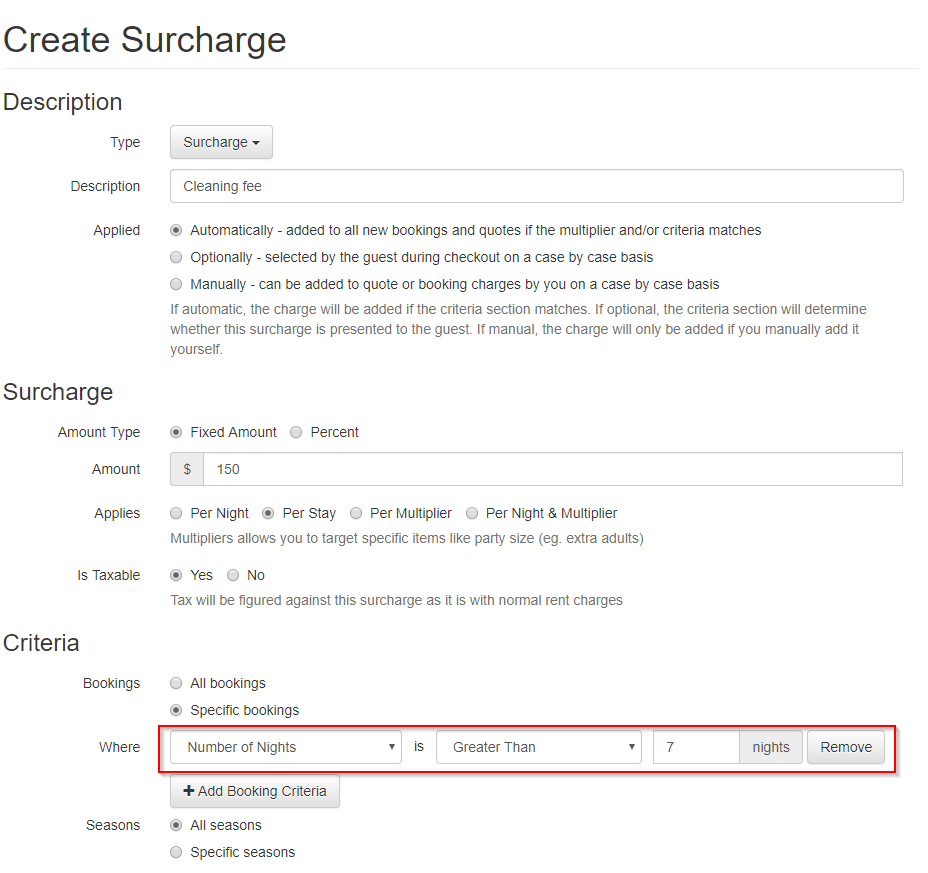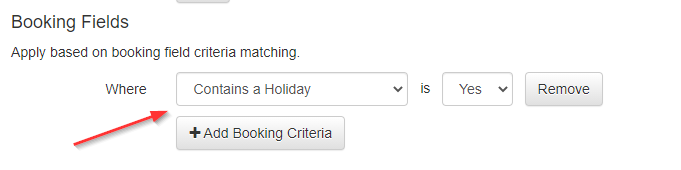Our rates, surcharges, discounts, and taxes are all rules-based concepts. There is a lot of customization possible, but most people will use many of these common scenarios. This article covers surcharges & discounts.
If you are API-connected, be sure to review the Per-Channel Details and Idiosyncrasies support article before you start configuring your discount.
For rates & seasons, check out the Rates & Seasons Overview article.
For taxes, look at the articles in our Taxes section.
A couple of surcharge/discount concepts are important enough to deserve their own articles:
- Weekly/Monthly discount (Length Of Stay/LOS discount)
- Last-minute discounts
- Discount codes
- Add-on services
- Holiday periods
Scenarios:
- Cleaning fee
- Pet fee
- One-night-only fee
- Guest/Adult/Child fee
- Credit card surcharge
- Military discount/Repeat guest discount
- Holiday fee
Cleaning fee
A once-per-stay cleaning surcharge is simple. Create a surcharge with the amount you want, and select Applies Per Stay.
If you want to have multiple cleaning surcharges per stay, you can create multiple surcharges and use booking criteria based on Number Of Nights to apply them.
For example, you could have a $50 normal cleaning fee with booking criteria Number of Nights is Less Than or Equal To 7.
And a $150 long-term cleaning fee with booking criteria Number of Nights is Greater Than 7.
Note: multiple cleaning fees will work for direct bookings and VRBO API integrated bookings but not Airbnb API integrated bookings. Airbnb also has special restrictions on how surcharges must be configured in order to work.
Airbnb now supports Short Stay Cleaning fees. This can be configured in OwnerRez as follows:
- For the regular cleaning surcharge, set up the per-stay surcharge with a Booking Criteria of greater than 2 nights.
- For the short-stay cleaning surcharge, set up a per-stay surcharge with a Booking Criteria of 2 nights or less.
Both surcharges will be pushed to Airbnb and used with bookings of the corresponding durations.
Airbnb requires a Short Stay Cleaning Fee to be lower than your regular cleaning fee - so, you cannot use this as a proxy short-stay surcharge.
Pet fee
For a pet fee applied once per stay, select Per Stay and select Pet per 1 after the first 0. That will apply once per stay if any pets are included.
If you want to apply the pet fee once per night, choose Per Night.
And if you want to apply the fee once if pets exist (rather than for each pet), use a Per Stay type and a booking criteria on number of pets.
Be sure to Save.
- Airbnb has the following additional limitations:
- Only supports a per-stay pet fee, not per night
- Only one fee will be assessed regardless of the number of pets.
- The pet fee cannot be higher than your highest posted daily rate. (It can be higher than some of your daily rates, but there has to be at least one future daily rate that is higher than the pet fee.)
One-night-only fee
For a fee that's applied to bookings that are only one night long, set the appropriate amount for the surcharge, and a booking criteria where number of nights = 1:
Guest/Adult/Child fee
Guests, Adults, and Children are all different multipliers, allowing users to configure their Additional Guest Fees however they please. This example uses Guests, but Adults and Children work the same way.
For an additional guest fee applied per guest per night for additional guests, pick Per Night and select Guest for every 1 above up to Property Max (or number of guests).
Per-additional-guest surcharges are supported by Airbnb with the following distinctions.
- They only work for "guests", because Airbnb doesn't distinguish between Adults and Children.
- They are valid only per-night, not per-stay.
- Airbnb only accepts whole dollar amounts for this fee, so the surcharge will be rounded up to the nearest dollar.
- Additional guest fee surcharges may be slightly off when displayed on Airbnb.
- OwnerRez calculates the surcharge by multiplying the surcharge amount by the "for every #" criteria. In the example above, the surcharge would be applied as $50 for 3 guests and $100 for 4 guests.
For a complete explanation, see the Airbnb section of the Rate & Fee Differences support article.
Credit card surcharge
To add a surcharge to offset credit card fees, create a percentage-based surcharge.
You could also create a processing adjustment that applies when a specific payment method is used, but we recommend going with the credit card surcharge unless you have a special case where some methods use the fee and some don't.

OwnerRez does not recommend users include non-taxable credit card surcharges without first consulting their local tax authorities.
Military discount, Repeat guest discount
There aren't any automated criteria for these, but you can add a manual surcharge that you can apply to a quote after it has been generated.
To do this, create a discount and select Specific bookings under criteria, but don't add any booking criteria. That way it will be available for you to add, but the criteria will exclude it from being automatically added to quotes.
You could also make an optional add-on discount that the guest can select at checkout, and then require proof of ID after booking. If they can't provide it, remove the add-on so they are charged full price.
Holiday fees
The recommended method for holidays is to increase the rates during the holiday period as covered in the Holidays article.
If instead of increasing rates you want a holiday fee that applies to bookings that include a holiday, you can create a surcharge that targets bookings containing a holiday instead.
To do that, create a surcharge and add a Contains a Holiday booking field criteria.
The Contains a Holiday criteria will only work for direct bookings, so make sure to exclude any channels you distribute to in the listing site criteria so the fee isn't applied always on those channels.