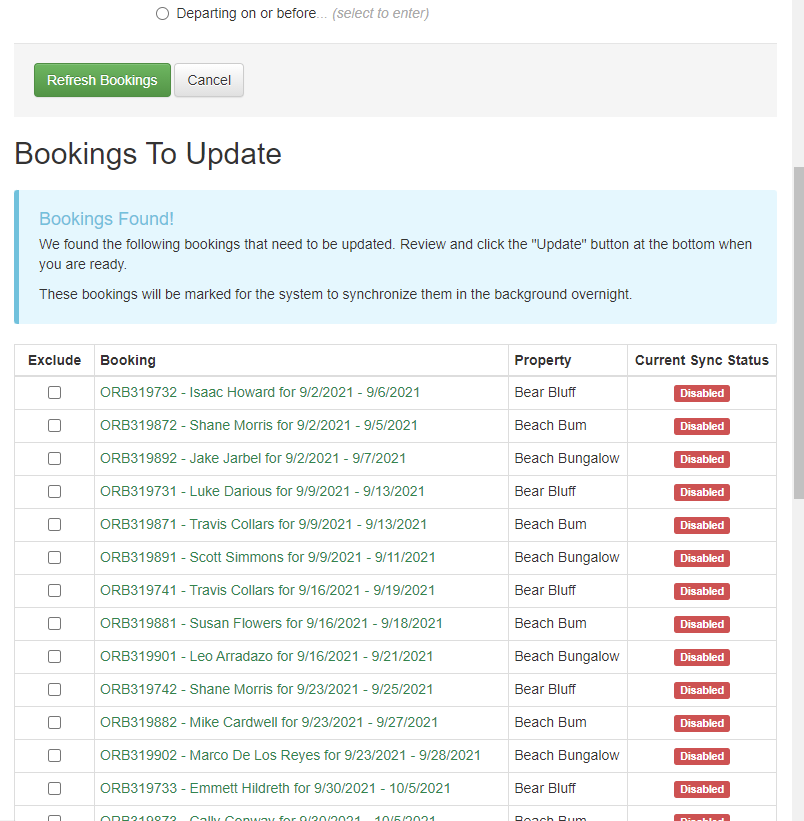Like most of our global settings, when you connect our QuickBooks integration or configure it, it does not automatically turn on your existing bookings to sync with QuickBooks whether they are in the past or future. This follows our normal habit of not touching existing bookings so that changes to your configuration only affect new bookings that are created from that point forward. To solve this, we built a batch update tool for QuickBooks that allows you to find large numbers of bookings, turn them on, turn them off, or nudge them to sync again.
To see it in action, go to the QuickBooks area in the Settings menu. Above the list of your QuickBooks connections, you'll see the Batch Update button. Click that button, and you'll see our standard batch screen.
Select the action you want to take (turn on, turn off, re-sync existing) and then use the date filters to target which bookings should be included. Click "Show Bookings," and the system will pull up a list of bookings that match the date range so that you can review them prior to updating them.
Too many bookings in the list? Select the ones you want to exclude or change your date filters at the top and refresh the list again. Once you're ready to go, scroll to the bottom and click the button to continue. While you wait, the system will run through and turn on/off/resync those bookings as you requested.
When you mess with your property mappings in a QuickBooks connections, we'll automatically detect any bookings that need to be updated and auto-redirect you to this batch update tool with the recommended bookings to fix.