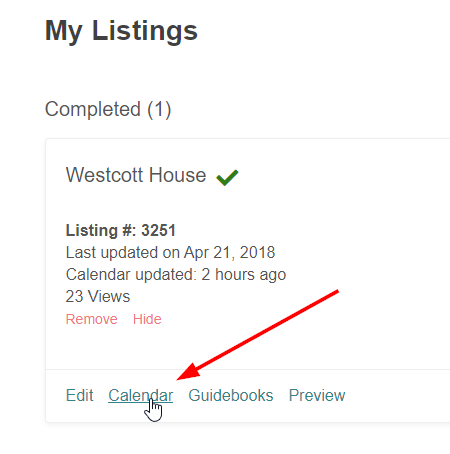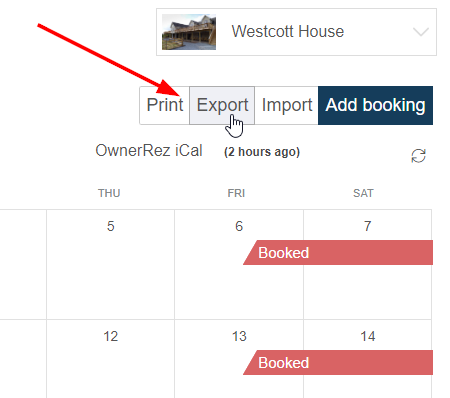Our Channel Management feature is extremely powerful and can greatly simplify your channel advertising. Learn how it works by reading our Channel Management overview article. A core part of our Channel Management is the Calendar Import/Export process which keeps your OwnerRez calendar in sync with channel calendars.
This article provides a walk-through guide for configuring calendar import/export for Houfy. You need a calendar import and export for Houfy, so make sure to configure both.
Importing calendar from Houfy
Go to Houfy.com and log in. Click on the profile menu on the top right and select My Listings.
Find the listing you want to work on and click the Calendar link.
Once the calendar loads, click the "Export" option above the calendar.
In the resulting window that opens, copy the link for the "Only Houfy reservations" which should be the top option. There is a Copy button next to that link you can use.
In OwnerRez, open the same property and go to the Calendars tab. Under the Import tab, click Import Calendar and paste in the same URL that you copied from Houfy above. By default, the Listing Site and Name fields should fill into Houfy. Click Save at the bottom to finish.
If you have any questions about the other settings on the calendar import page, read our general overview on configuring calendar imports or consult the Common Issues & Questions support article.
Exporting calendar to Houfy
Go to Houfy.com and log in. Click on the profile menu on the top right and select My Listings.
Find the listing you want to work on and click the Calendar link.
Once the calendar loads for the correct property, click the "Import" option above the calendar.
In the resulting window that opens, type in "OwnerRez iCal" in the Name Your Calendar field which is the bottom field. The Calendar Address (URL) field needs to be filled in with a calendar export link from OwnerRez. To get that link, do the following...
In a new browser tab, while leaving open the current window, going into OwnerRez and go to Settings > Channels > Calendar Import/Export and click the Export tab. A list of your OwnerRez properties will show with an export link next to each one.
Find the property you are currently working on and copy the export link for that property. Go back to the Houfy window and paste the export link from OwnerRez into the Calendar Address (URL) box. Then click the Save Changes button.
If you have any questions about calendar exporting, read our general overview on configuring calendar exports or consult the Common Issues & Questions support article.