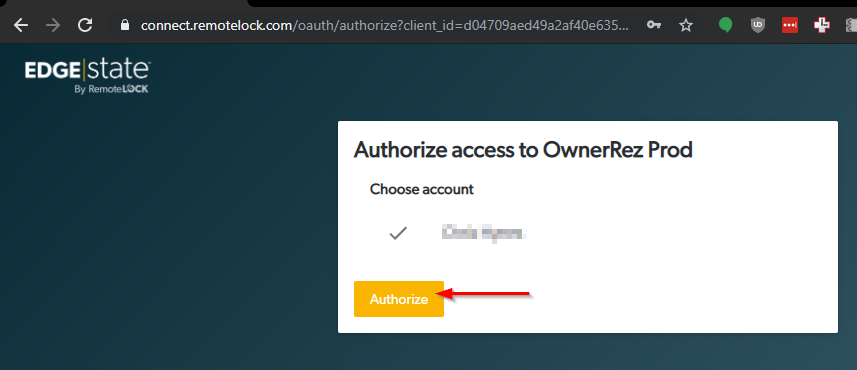OwnerRez can automatically generate codes for your RemoteLock. Each time a booking is created, OwnerRez will automatically set the door lock code without you lifting a finger! If the booking moves properties or changes dates, a new code is generated so that the guest always has the correct code. Smart locks offer a variety of benefits over traditional, mechanical key locks. Aside from being a more secure way to manage access and make a good first impression for guests, smart locks give hosts greater control of their properties from anywhere.
- Setting Up the Integration
- Code Generation and Capabilities
- ReadyPIN option
- List of supported devices
- ResortLock
- De-integration
- Common Questions
- I'm getting an Internal Server Error.
- My Door Code is "already in use". How do I fix that?
- How do I handle the "Front Door: Error: PIN cannot be a single digit" error?
- How do I handle the "Pin has already been taken" error?
- How can I handle the "Door lock code failed to generate" error, but I can't Set Code, Regenerate, or Sync the door code in OwnerRez?
Setting Up the Integration
Users must first begin by setting up their account with RemoteLock.
And then complete their OwneRez integration by navigating to Settings > Door Locks then click on the RemoteLock option. That will take you to the RemoteLock site to authorize the connection with OwnerRez. If you're not logged in yet, log in to RemoteLock -- that will be the same username and password you use to access the RemoteLock control panel, not your OwnerRez credentials.
Then authorize the connection with OwnerRez:
Once the record is created, you will see a page showing the integration and a Property Mapping section. This is where you'll match your RemoteLock locks to each of your properties.
Property mapping completed in RemoteLock will be overwritten during syncs with OwnerRez. All properties to device mappings must be configured in OwnerRez.
To complete the setup, follow the configuration and property mapping directions outlined in the Door Lock Overview.
Code Generation and Capabilities
Now that you have lock integration configured, let's look at your bookings and the code generation side.
Format: 4-10 digit codes are generated automatically by the lock based on stay dates. The length is based on the code setting you configure in your RemoteLock account
Setting Codes: You can set any code you want (as long as it's not used by another guest, see quirk below). You can choose to let RemoteLock generate the code, use the guest's phone number, or generate a manual code.
Updating Dates: When you update dates, the applicable dates will be automatically updated in RemoteLock and the code will remain the same
Canceling Codes: RemoteLock does support canceling codes and they will be automatically canceled when a booking is canceled
Multiple Locks on one Booking: All RemoteLocks associated with the booking property will be programmed with the same code
Quirks:
- Any given code can only be used by a single guest at a time across your entire RemoteLock account. So you can't have two guests with the code 1234 even if they are different dates or properties.
If you're using RemoteLock to generate the code, they will generate unique codes, but be aware that you could have overlaps if you're setting codes yourself using a different sequence such as last four digits of the guest's phone number. - ResortLocks (the algorithmic offering vs the Wifi locks) are still configured using the RemoteLock account but have a different set of capabilities
- Igloo locks can be integrated to your RemoteLock account but have a different set of capabilities
Codes will be automatically generated for new bookings, or you can manually generate codes for existing bookings for a single booking or update many bookings at once by using our batch update tool.
ReadyPIN option
OwnerRez has added support for RemoteLock's "ReadyPIN" option. ReadyPIN is a way to provide offline support for door locks. ReadyPIN codes are based on a date and time and work regardless if the door lock is connected to the internet or local network. These are ideal for environments where the internet is spotty and you want to make sure guests have easy access.
To use ReadyPIN, you must have the ReadyPIN option enabled in the RemoteLock dashboard. If you registered your lock in "Offline Mode" to begin with, ReadyPIN will be enabled by default. If not, navigate to your lock in the RemoteLock dashboard, then select Settings. Click on the "Enable ReadyPINs" check box and then hit Save.
Back in OwnerRez, you'll notice that the "Code Type" for your locks now has multiple options: Wifi and ReadyPIN. Select ReadyPin and save.
This will only be the case if the lock was configured with ReadyPIN on the RemoteLock side first. If you only see "Wifi" showing, the lock must be configured wrong in RemoteLock.
That's it! After you flip those couple of details, from that point forward your bookings will have ReadyPIN codes generated automatically which you can email out or view at any time same as always.
List of supported devices
RemoteLocks is a lock dashboard for many lock types. Here are other lock brands which are understood to work with RemoteLocks, and should be able to be used following the instructions above:
- Alfred DB2-B-BL
- Alfred DB2-BL
- Alfred DB2 Z-Wave Module (Paired w/ Vera hub – Vera Setup Instructions)
- August SmartLock + Connect
- August SmartLock Pro + Connect
- August Wi-Fi Smartlock
- August Smart Keypad
- Emtek EMPowered Locks (with Yale Access)
- Igloo Deadbolt S2
- Igloo Mortice
- Igloo Smart Keybox 2
- Igloo Smart Padlock
- KeyInCode 2000 Series Reader/Keypad (Wi-Fi, ReadyPIN (Algorithmic), and MIFARE Classic)
- KeyInCode 4000 Series Lever (Wi-Fi, ReadyPIN (Algorithmic), and MIFARE Classic)
- KeyInCode 5000 Series Lever (Wi-Fi, ReadyPIN (Algorithmic), and MIFARE Classic)
- KeyInCode 6000 Series Lever (Wi-Fi, ReadyPIN (Algorithmic), and MIFARE Classic)
- Kwikset Smartcode deadbolt Z-Wave (Paired w/ Vera hub – See Vera Setup Instructions)
- Kwikset Smartcode Lever Z-Wave (Paired w/ Vera hub – See Vera Setup Instructions)
- Mercury Security Control Panel Integration Setup Instructions (common area access, elevators, and garage/parking)
- IP Based Access Control Panels
- RFID readers (HID iCLASS SE, HID multiCLASS SE, HID Signo,
UniKey SR3, and many others) - Mobile Credentials (HID Mobile Access and UniKey Mobile Key)
- Elevator Support
- Wired Door (Electrified Strike and Mag Lock) Support
- Garage Control Support
- OpenEdge 500 Series Lever or DB (Wi-Fi)
- Schlage Encode Wi-Fi
- Schlage Connect Z-Wave (Paired w/ Vera hub – See Vera Setup Instructions)
- Schlage Connected Keypad Z-Wave Lever Lock and Deadbolt (Paired w/ Vera hub – See Vera Setup Instructions)
- VeraEdge Smart Controller
- VeraPlus Smart Controller
- West E06 Connected Lock
- All Yale Assure Locks and Assure Levers
- Yale Access (CBA)
- Z-Wave (Paired w/ Vera hub – See Vera Setup Instructions)
- All Yale nexTouch Keypad Locks
- Yale Smart Delivery Box
- Yale Smart Cabinet Lock
- PROLOK Deluxe (Includes Gateway
- PROLOK Deluxe with Mortice (Includes Gateway)
ResortLock
ResortLock door locks are supported by the RemoteLock API and can be managed through OwnerRez—simply treat them as a RemoteLock integration.
Since these are algorithmic instead of programmable locks, ResortLock does have some limitations when compared to other locks supported by RemoteLock:
- Format: 10 digit codes are generated automatically by the lock based on stay dates
- Setting Codes: ResortLock does not support setting codes, only the auto generated code
- Updating Dates: ResortLock does not support modifying the dates for a given code. If you change the dates for a booking, a new code will be generated -- remember to send the updated code to the guest!
- Canceling Codes: ResortLock does not support canceling codes
- Multiple Locks on one Booking: Each ResortLock lock associated with the booking property will be programmed with its own unique code
De-integration
Users can de-integrate their RemoteLock connection by navigating to Settings < Workflow & Devices < Door Locks < select RemoteLock < Disable.
Common Questions
I'm getting an Internal Server Error.
This is a message that RemoteLock can return to OwnerRez when we attempt to set a door code. Unfortunately, it doesn't provide much information, and we aren't able to fix it - you'll need to reach out to RemoteLock support for assistance. If necessary, you can CC our Helpdesk so we can assist RemoteLock in determining the solution.
My Door Code is "already in use". How do I fix that?
My Door Code is "already in use" and I cannot add the door code. Most likely, this issue is the result of your Remote Lock settings currently being configured to generate the code at the time a booking is created, instead of a number of days prior to arrival.
OwnerRez generally recommends that users instead opt to have the code generated a number of days before arrival, that number being 1-2 days prior to however many days prior to arrival that the door code template gets sent to the guest.
Users should also note that Remote Lock doesn't allow the system to have the same code generated between 2 separate bookings.
How do I handle the "Front Door: Error: PIN cannot be a single digit" error?
RemoteLock doesn't allow digits that repeat more than twice or consecutive digits more than three in a row, and you won't be able to resync the door lock code either.
OwnerRez recommends manually setting a new door lock code for that specific booking to avoid conflict with this RemoteLock restriction.
How do I handle the "Pin has already been taken" error?
RemoteLock doesn't allow duplicate door lock codes. This error indicates that somehow there are duplicate door lock codes. OwnerRez has seen instances of this error occurring when bookings are changed/extended.
In this situation, we recommend that you create a new, different door lock code. You'll need to contact RemoteLock support for assistance in clearing the duplicate door lock code.
How can I handle the "Door lock code failed to generate" error, but I can't Set Code, Regenerate, or Sync the door code in OwnerRez?
Receiving the "Door lock code failed to generate" error generally indicates that your RemoteLock API connection needs to be reauthorized in OwnerRez because the connection has timed out.
You can reauthorize the RemoteLock API connection by navigating to Settings > Workflow & Devices > Door Locks > RemoteLock, clicking the Reauthorize button at the top of this page, and following the steps to reauthorize the connection.
Then, go back into your specific affected booking/s to Resync the door code.