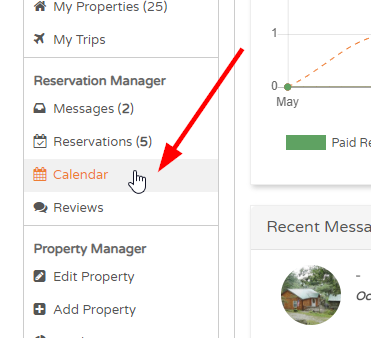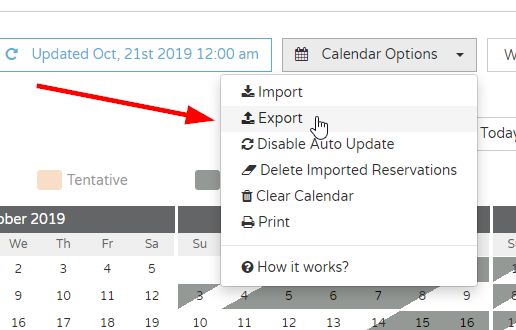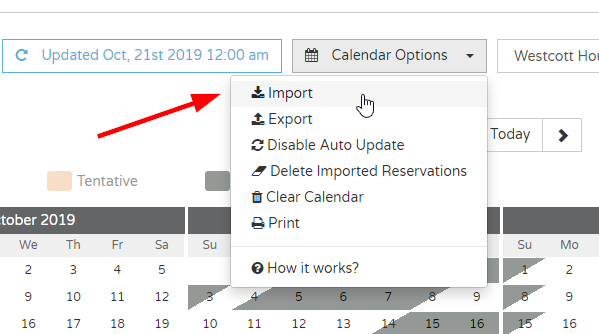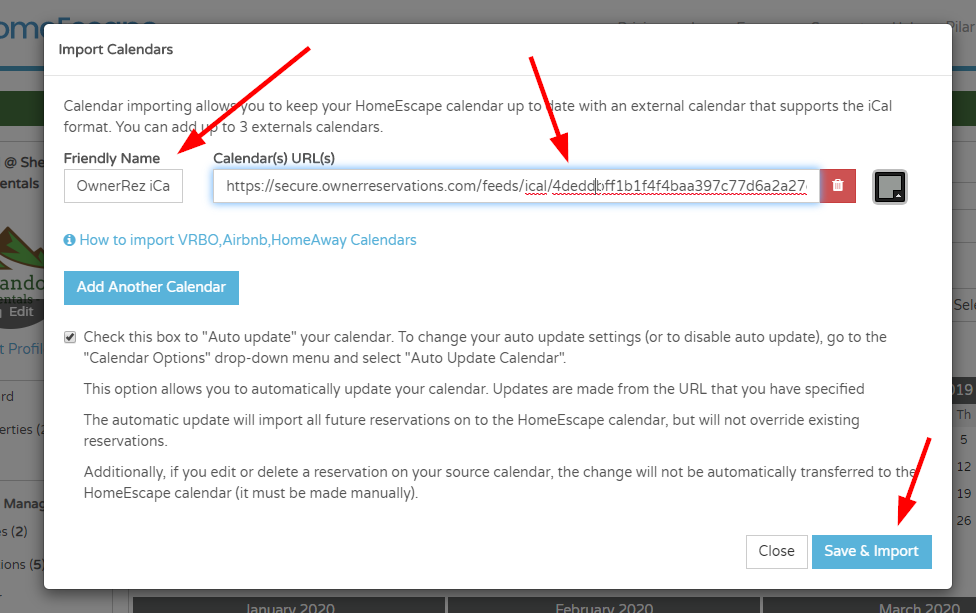Our Channel Management feature is extremely powerful and can greatly simplify your channel advertising. Learn how it works by reading our Channel Management overview article. A core part of our Channel Management is the Calendar Import/Export process which keeps your OwnerRez calendar in sync with channel calendars.
This article provides a walk-through guide for configuring calendar import/export for HomeEscape. You need a calendar import and export for HomeEscape, so make sure to configure both.
Importing calendar from HomeEscape
Log in to HomeEscape and go to the Calendar option under the Reservation Manager section on the left side-bar.
This will display a list of properties. Click on the property you want to work on.
When the calendar loads, click on Calendar Options and select Export.
In the resulting dialog, copy the URL that shows, so that you can it in OwnerRez.
In OwnerRez, open the same property and go to the Calendars tab. Under the Import tab, click Import Calendar and paste in the same URL that you copied from HomeEscape. By default, the Listing Site and Name fields should fill in as HomeEscape. Click Save at the bottom to finish.
If you have any questions about the other settings on the calendar import page, read our general overview on configuring calendar imports or consult the Common Issues & Questions support article.
Exporting calendar to HomeEscape
Log in to HomeEscape and go to the Calendar option under the Reservation Manager section on the left side-bar.
This will display a list of properties. Click on the property you want to work on.
When the calendar loads, click on Calendar Options and select Import.
In the resulting window that opens, type in "OwnerRez iCal" in the Friendly Name box.
The Calendar URL box needs to be filled in with a calendar export link from OwnerRez. To get that link, do the following...
In a new browser tab, while leaving open the current window, going into OwnerRez and go to Settings > Channels > Calendar Import/Export and click the Export tab. A list of your OwnerRez properties will show with an export link next to each one.
Find the property you are currently working on and copy the export link for that property. Go back to the HomeEscape window and paste the export link from OwnerRez into the Calendar URL box. Then click Save & Import to save and finish.
If you have any questions about calendar exporting, read our general overview on configuring calendar exports or consult the Common Issues & Questions support article.
HomeEscape Support
888-423-0002